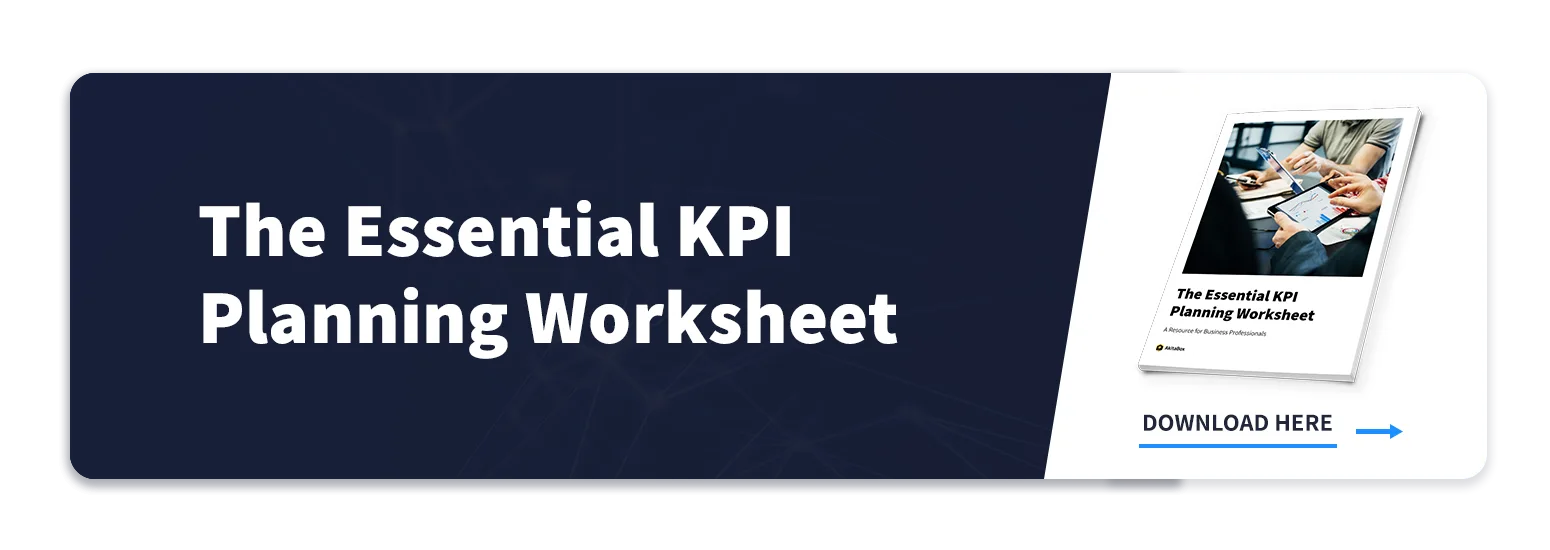Tracking key performance indicators (KPIs) is one of those things you know you should be doing – but actually doing it can feel like an uphill battle. Well, you’re definitely not alone in thinking this way.
For AkitaBox’s 2022 State of Facilities Management Report, we surveyed facilities managers in a wide range of industries from all over the U.S. and found:
- 22% of respondents don’t track KPIs at all
- 27% of respondents with a preventive maintenance program in place haven’t analyzed its effectiveness
In other words, about ¼ of our survey participants either don’t track KPIs or – if they do – aren’t using the data they’re tracking.
If you know us, you know we’re constantly harping on the importance of having complete, accurate facilities data. That’s because without trustworthy data, you’re blind to what’s actually happening within your facilities and forced to rely on guesses when making decisions.
Tracking KPIs and other helpful metrics gives you a clear picture of where your facilities stand today and the direction they’re heading tomorrow.
Why Tracking KPIs is Important
Put simply, if you can’t track it, you can’t fix it. Collecting and analyzing your facilities data enables you to:
- Monitor facility health and facility team performance
- Measure progress toward your goals
- Analyze patterns over time
- Adjust your processes for continuous improvement
- Identify issues early before they get out of control
- Check if building operations are aligning with the organization’s mission
- Make decisions based on data, not feelings
Read More: 5 Steps to Defining and Tracking KPIs for Your Building

Work Order Metrics & KPIs are Especially Important
Maintenance is the heart that makes your facilities tick. Just as a cardiologist runs tests and keeps meticulous records to ensure a healthy heart, a good facilities manager gathers as much maintenance-related data as possible and reviews it regularly to keep facilities running smoothly.
Tracking your work orders:
Ensures accountability – Track each work order from start to finish, ensure work is being completed, and hold team members accountable to their assigned tasks.
Improves productivity & performance – In a location-based maintenance management tool like AkitaBox, each team member can see what they’re assigned, know where to go to do the work, and access all the information they need with a click while in the field. Maintenance techs are able to do more work, do it faster, and have a higher likelihood of completing the work in one visit.
Enables better capital management & budget planning – Refer to your historical data to see what actually happened in the past and make more accurate capital predictions for the future.
Delivers cost savings – Spot areas where processes can be streamlined to save time and effort, such as eliminating duplicate work and reducing multiple trips to the same site.
Read More: Facility Management KPIs Every Team Should Track
AkitaBox is designed with KPI tracking in mind. We’ve made it easy to track the data you need in order to better understand all aspects of your work order management.
Let us show how to use AkitaBox’s work order reporting dashboard to measure and monitor important metrics.
Dive Into Your Data with the AkitaBox Work Order Reporting Dashboard
By using AkitaBox to manage your maintenance program, you and your team are collecting and inputting data into the software every day as you complete work orders. Now it’s time for that data to work for you.
Discover how easy it is to filter through all of your work order data for insights using AkitaBox’s reporting dashboard. Here are just a few of the KPIs and metrics you can track.
KPIs Over Time
Set up your dashboard to pull data from a specific time period. Choose from default options of:
- Last year
- Year to date
- Month to date
- Previous month
- Next 30 days
- Last 30 days
- Next 7 days
You can also set any custom date range you’d like.
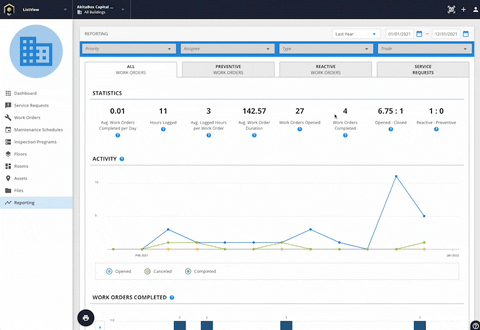
Average Duration of Work Orders
At a glance, see the average number of days it takes for a work order to go from opened to completed.
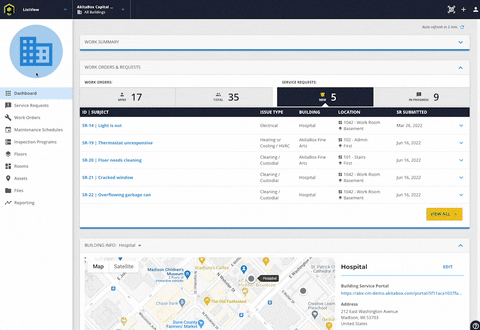
Reactive vs Preventive Work Orders
Keep an eye on the ratio of reactive and preventive work orders. Ideally, you’ll want to work towards shrinking the number of reactive work orders and growing the amount of preventive maintenance you do.
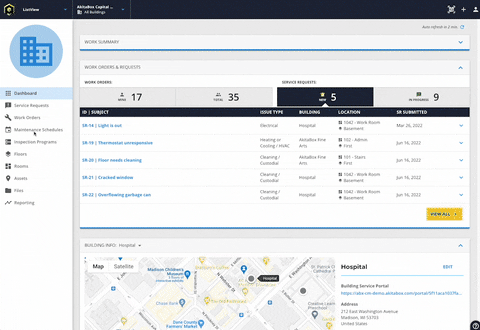
Cost of Work Orders
Seeing how much your work orders cost is simple. Every major section of the AkitaBox reporting dashboard includes a customizable x and y axis. Selecting different values for the x and y axes yields a huge variety of ways to view your work order data.
To determine work order costs, simply navigate to the Work Orders Completed section of the dashboard. Set the y axis to “Cost.” The x axis can be set to values such as:
- Reactive/Preventive
- Trade
- Priority
- Building
- And more
So if you’re interested in how much your high priority work orders are costing, set the x axis to “Priority.” Set the x axis to “Trade” to see work order costs broken out by trade areas such as plumbing, electrical, etc.
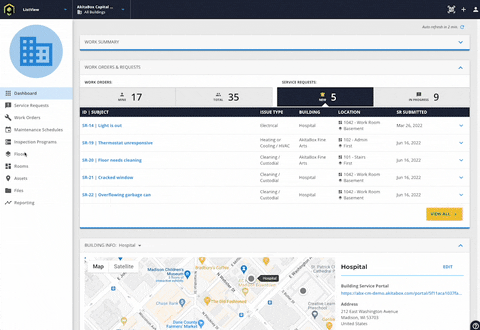
Maintenance Backlog
To view how many work orders still need to be completed, head to the Age section of the reporting dashboard. Set your y axis to “#Overdue” (to show all overdue work orders). The x axis gives you different options for filtering your overdue work orders. For example, setting the x axis to “Reactive/Preventive” will show you how many overdue work orders are reactive or preventive in nature.
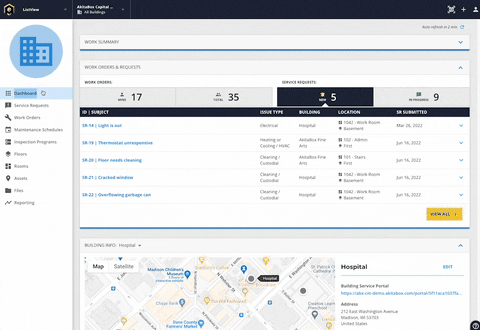
Work Orders by Trade
The Trade section of the reporting dashboard shows your work orders organized by trade type:
- Custodial
- Electrical
- Plumbing
- HVAC
- Fire
You can also add your own custom trade types.
If you want to know which trade has the most high priority open work orders, select “#Open” (to show all open work orders) on the y axis and “Priority” for the x axis. Another example: select “Building” for the x axis to view work orders by trade in each one of your buildings.
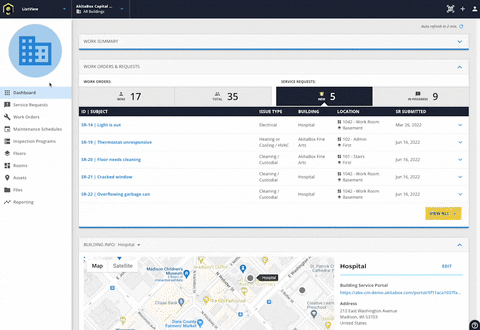
Work Orders by Issue Type
Visualize how your work orders fall into the various types of maintenance work:
- Cleaning/custodial
- General maintenance
- Inspection
Say you’re curious about which work type has the most high priority work orders coming in. Set the y axis to “#Open” (to show all open work orders) and the x axis to “Priority.”
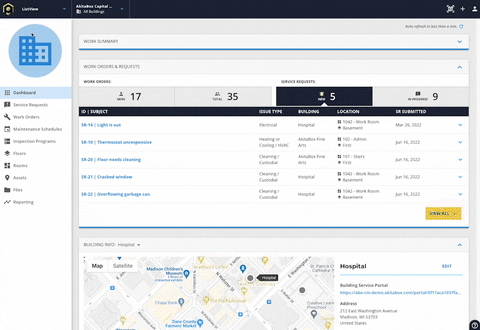
Work Orders by Assignee
A big part of facilities management involves overseeing your team. The AkitaBox reporting dashboard helps you keep track of staff productivity, performance, and workloads.
The Assignee section of the dashboard breaks out your work orders by team member, allowing you to keep track of metrics such as:
- Who is being assigned the most high priority tasks?
- How many reactive vs. proactive tasks is each staffer completing?
- Who tends to resolve most of the electrical work orders?
- Who has the biggest work order backlog?
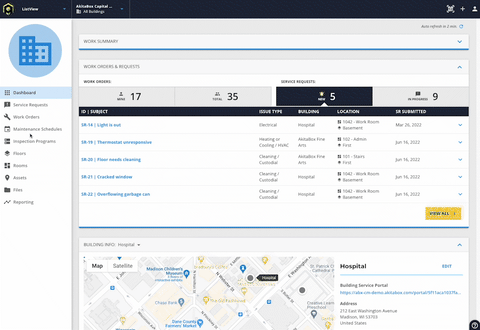
Printable Reports
Printing or saving your work order data from the dashboard is a snap. Simply set up each section of the dashboard to display whatever information you want. Then click the black print icon. It’ll take you to a dialog box where you’ll have the option to print or save as a PDF.
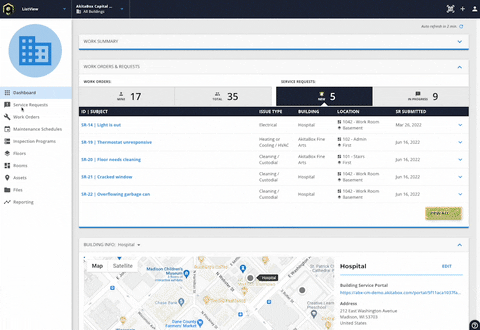
We’re Here to Help
Are you taking full advantage of everything the AkitaBox work order reporting dashboard can do? We’re happy to provide training and can even show you how to customize your dashboard so you’re tracking the metrics that matter the most to you. Contact us to get started.